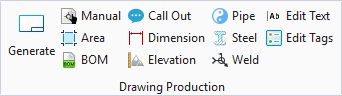Generate Support Drawing Manually
 Used to create a support drawing
and include support components that may not be part of the same group. For
instance, if you have a cantilever support and a u-bolt clamping a pipe to the
cantilever, these two support components may not be part of the same support
group. You can select both components and use this option to create a Support
Drawing which includes both.
Used to create a support drawing
and include support components that may not be part of the same group. For
instance, if you have a cantilever support and a u-bolt clamping a pipe to the
cantilever, these two support components may not be part of the same support
group. You can select both components and use this option to create a Support
Drawing which includes both.
Accessed from:
Drawing Production ribbon group
Select the support components to be placed in the Support Drawing as shown below:
In this case, the Cantilever support and the u-bolt support components are selected.
When you select the Generate Support Drawing Manually icon
![]() , the following dialog
displays:
, the following dialog
displays:
Click OK to create the Support Drawing.
The drawing is open in the OpenPlant Modeler interface as shown: